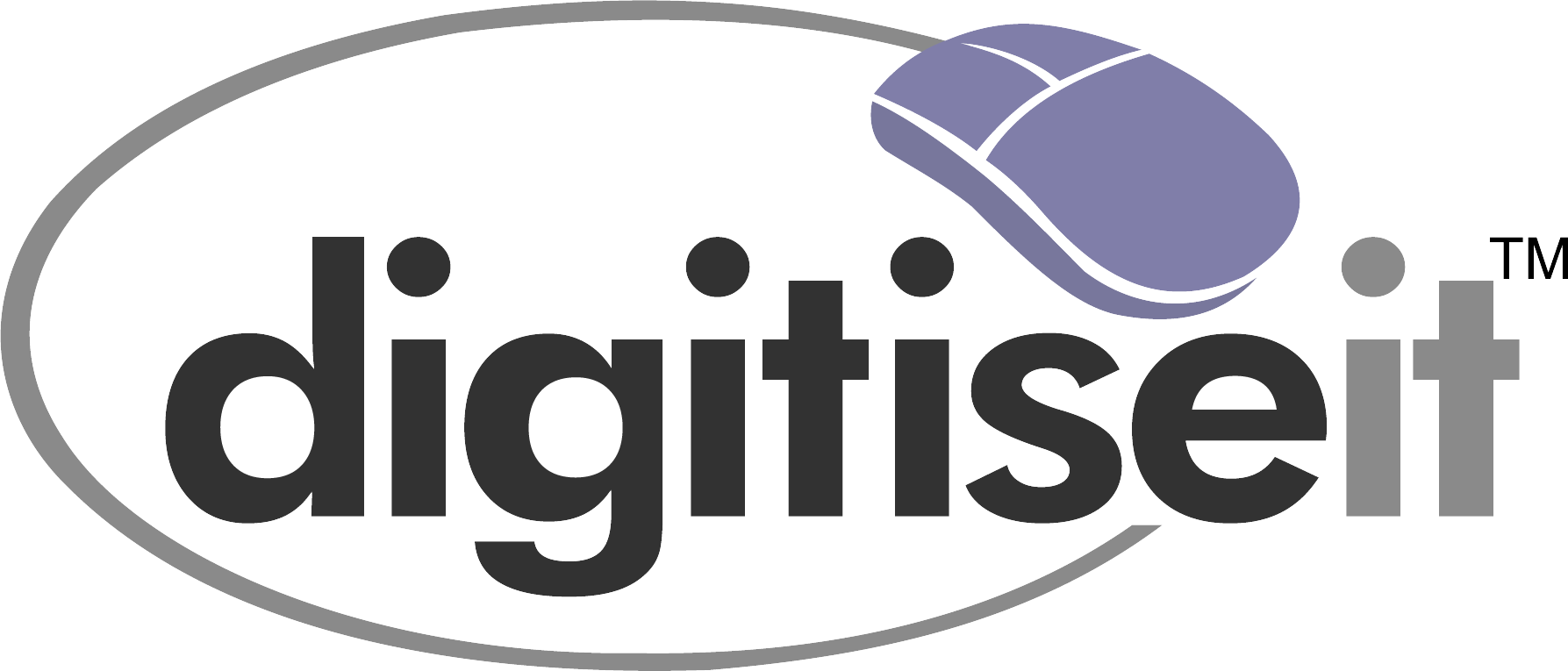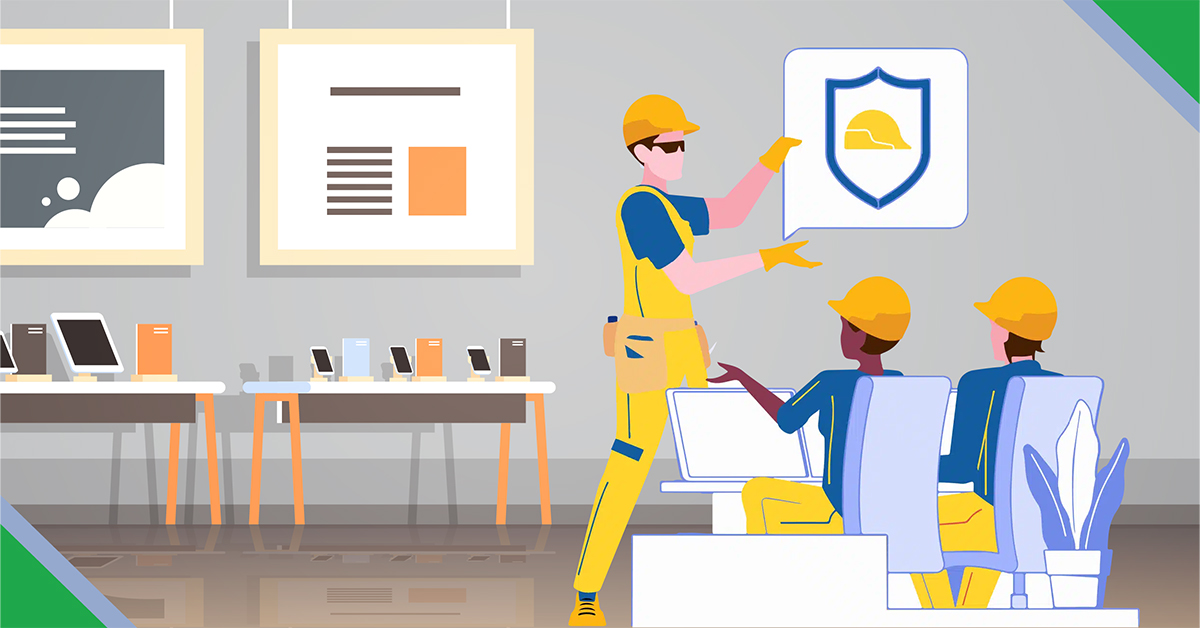The transition from hand-drawn sketches to digital formats marks a significant leap in efficiency, accuracy, and convenience. CAD (Computer-Aided Design) software has revolutionized the way we approach design and documentation. Here, we discuss how to digitize these hand-drawn sketches into professional CAD drawings, blending the artistry of manual drawing with the precision of digital technology.
The Importance of Digitization
Hand-drawn sketches have an undeniable charm and a personal touch, but they lack the precision, scalability, and editability of digital drawings. Digitizing sketches into CAD formats offers several benefits:
- Enhanced Precision: CAD drawings provide higher accuracy, essential for technical and engineering projects.
- Ease of Modification: Digital drawings can be easily modified without the need to redraw the entire sketch.
- Better Collaboration: CAD files can be shared and edited by multiple users, facilitating teamwork.
- Archival and Retrieval: Digital files are easier to archive, categorize, and retrieve than physical sketches.
The Process of Converting Sketches to CAD
Step 1: Preparing Your Sketch
Start with a clear, detailed, hand-drawn sketch. Ensure that it’s drawn on a clean, white sheet to avoid background noise during scanning. Include all the necessary details and dimensions.
Step 2: Scanning the Sketch
Scan your sketch using a scanner at a high resolution (300 dpi or higher). Ensure the scan is clear and free of distortions. You can also use a high-resolution camera if a scanner is not available.
Step 3: Importing into CAD Software
Import the scanned image into your CAD drafting software. Most CAD programs like AutoCAD, SolidWorks, and SketchUp have an option to import images.
Step 4: Drawing in AutoCAD
Use the imported sketch scan as reference and redraw to scale, with proper dimensions. This step involves creating drawing entities – lines, circles, arcs, symbols, to-scale to match the sketch drawing elements.
Step 5: Adding Details and Layers
Once the drawing work is complete, add details such as dimensions, text, annotations and any specific markings. Organize different elements of your drawing into layers for better manageability.
Step 6: Finalizing the CAD Drawing
Refine your drawing by adjusting line weights, adding textures, or colors if necessary. Ensure that the drawing adheres to the relevant industry standards.
Step 7: Review and Export
Review the final drawing for any errors or omissions. It is always good to perform at least 2 level of quality checks to ensure that the drawing is as per customer-defined specifications.
Tips for Effective Conversion
- Use a Clean Sketch: The cleaner your hand-drawn sketch, the easier it will be to digitize. Make sure that all measurements are correct and legible.
- Maintain Scale: Ensure that the scale in your digital drawing matches the scale of the original sketch.
Conclusion
Digitizing hand-drawn sketches into CAD is a valuable skill in today’s digital world. It bridges the gap between traditional drawing techniques and modern design technology. By following the steps outlined above, designers and engineers can transform their sketches into precise, editable, and shareable digital formats. Embrace the power of CAD and bring your sketches to life in the digital realm!