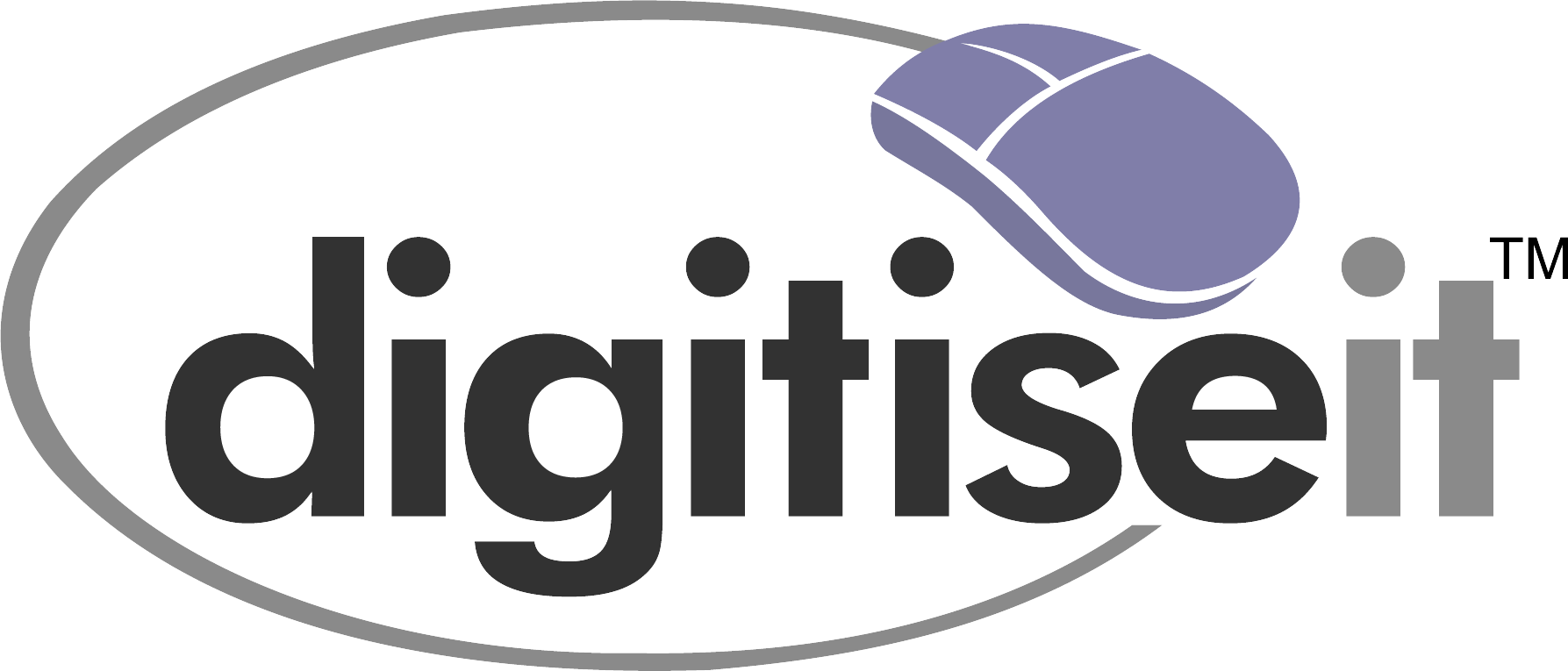In the ever-evolving world of architecture, engineering, and construction, the integration of traditional CAD drafting with modern Building Information Modeling (BIM) tools like Revit is essential for creating efficient, accurate, and innovative designs. This integration leverages the strengths of both CAD and Revit, offering a comprehensive approach to design and documentation. At DigitiseIT, we specialize in blending these powerful tools to deliver exceptional design solutions. In this article, we’ll explore the techniques and tools for integrating CAD drafting with Revit to enhance your projects.
Understanding CAD Drafting and Revit
CAD Drafting: Computer-Aided Design (CAD) drafting is a process that uses software to create precise 2D drawings and technical illustrations. CAD tools are essential for detailed design work, offering unparalleled accuracy and flexibility.
Revit: Autodesk Revit is a BIM software that allows architects, engineers, and construction professionals to create intelligent 3D models that encompass the entire lifecycle of a project. Revit supports detailed modeling and collaboration, facilitating a seamless flow of information across all project stages.
Benefits of Integrating CAD Drafting with Revit
- Enhanced Accuracy and Detail: CAD drafting provides precise 2D details that can be seamlessly integrated into Revit models, ensuring that every element of the design is accurate.
- Improved Collaboration: Revit’s collaborative environment allows multiple stakeholders to work on the same project simultaneously, incorporating CAD drawings into a shared model for better coordination.
- Efficient Workflow: Integrating CAD with Revit streamlines the design process by combining detailed drafting with advanced 3D modeling, reducing redundancy and speeding up project delivery.
- Comprehensive Design Visualization: The combination of CAD and Revit offers a complete visualization of the project, from detailed 2D plans to fully realized 3D models, aiding in better decision-making.
Techniques for Integrating CAD Drafting with Revit
Importing CAD Files into Revit:
Importing DWG files into Revit allows designers to use existing CAD drawings as a base for creating Revit models. This technique is useful for converting legacy projects into BIM workflows.
Steps to Import CAD Files:- Open a Revit project.
- Navigate to the “Insert” tab.
- Select “Import CAD.”
- Choose the CAD file you want to import and adjust import settings, such as units and positioning.
Linking CAD Drawings:
Instead of importing, linking CAD files keeps them as external references, allowing updates in the original CAD file to reflect automatically in Revit.
Steps to Link CAD Drawings:- Go to the “Insert” tab.
- Click on “Link CAD.”
- Select the CAD file and configure link settings.
Converting CAD Details to Revit Families:
CAD details can be converted into Revit families, making them reusable components in Revit projects. This conversion enhances the efficiency of the design process.
Steps to Convert CAD to Revit Families:- Import the CAD file into a Revit family template.
- Use Revit’s modeling tools to trace and create the component.
- Save the component as a Revit family.
Using CAD Drawings as Underlays:
CAD drawings can serve as underlays in Revit, providing a guide for modeling complex geometries or details within the Revit environment.
Creating 3D Models from CAD Drawings:
Convert 2D CAD drawings into 3D Revit models by leveraging Revit’s modeling capabilities, enabling enhanced visualization and analysis.
Tools for CAD and Revit Integration:
- Autodesk Revit: Revit’s robust import and linking features facilitate the integration of CAD files into BIM workflows.
- AutoCAD: AutoCAD is essential for creating detailed CAD drawings that can be seamlessly integrated into Revit.
- Navisworks: Autodesk Navisworks supports model aggregation and clash detection, ensuring that integrated CAD and Revit models are coordinated and conflict-free.
- BIM 360: Autodesk BIM 360 offers cloud-based collaboration tools that enhance the integration of CAD and Revit by providing a platform for real-time collaboration and data sharing.
Best Practices for Integrating CAD Drafting with Revit
- Maintain Consistency in Naming Conventions: Use consistent naming conventions for files, layers, and components to ensure smooth integration and minimize errors.
- Set Up Accurate Coordinate Systems: Establish accurate coordinate systems in both CAD and Revit to ensure proper alignment and positioning of elements.
- Regularly Update Linked Files: Keep linked CAD files up to date to reflect the latest design changes in Revit models.
- Use Layer Mapping for CAD Imports: Utilize layer mapping during CAD imports to ensure that the correct layers are translated into Revit.
- Optimize File Size: Clean up CAD files before importing to reduce file size and enhance performance in Revit.
FAQs about Integrating CAD Drafting with Revit
Q1: Why is it beneficial to integrate CAD drafting with Revit?
A: Integrating CAD drafting with Revit combines the precision of 2D CAD drawings with the advanced modeling capabilities of Revit, resulting in more accurate, efficient, and collaborative design workflows.
Q2: Can I edit CAD files directly in Revit?
A: While you can import and link CAD files into Revit, direct editing of CAD files is best done in AutoCAD. Changes made in AutoCAD can then be updated in Revit through linked references.
Q3: How does linking CAD files differ from importing them into Revit?
A: Linking CAD files keeps them as external references, allowing for automatic updates in Revit when changes are made in the original CAD file. Importing creates a static copy within the Revit project.
Q4: What are Revit families, and how do they relate to CAD integration?
A: Revit families are reusable components that represent building elements. CAD details can be converted into Revit families, allowing them to be reused across different Revit projects.
Q5: How can I ensure that my integrated CAD and Revit models are coordinated?
A: Use tools like Autodesk Navisworks for clash detection and model coordination, and establish clear workflows for regular updates and reviews to maintain model consistency.
Q6: What are some challenges of integrating CAD drafting with Revit, and how can they be overcome?
A: Challenges include managing file size, maintaining consistency, and ensuring compatibility. These can be overcome by cleaning CAD files, using consistent naming conventions, and leveraging Revit’s layer mapping features.
Conclusion
Integrating CAD drafting with Revit offers a powerful approach to enhancing design workflows, combining the precision of CAD with the innovative capabilities of Revit. By adopting the techniques and tools outlined in this article, architects, engineers, and construction professionals can streamline their processes, improve collaboration, and deliver exceptional project outcomes. At DigitiseIT, we are committed to helping you leverage the full potential of CAD and Revit integration to achieve your design goals. Contact us today to learn more about our comprehensive drafting and modeling services.